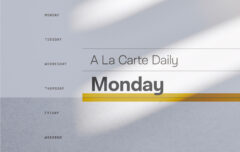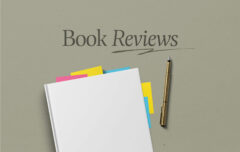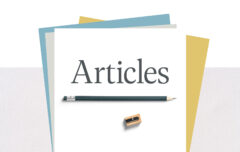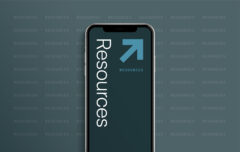Today I am continuing my series on productivity, and I am going to start with a short recap. I began the series by explaining what productivity is and why it matters [Part 1], then had you look at your life from a high-level perspective so you could divide it into areas of responsibility [Part 2]. Once you defined those areas of responsibility, you listed specific roles and projects within each of them, and worked on some brief mission statements [Part 3]. Then it was time to look at tools [Part 4], and to understand organization and systems [Part 5]. In the last article I provided some basic guidance on configuring task management software [Part 6]. Today I want to advance just one short step to information management.
An information management tool is used to collect, manage and access important information. If you will need to remember or access information in the future, it goes into this tool. If the task management tool is the heart of a productivity system, the information management tool is the brain—the memory. If it requires action, it goes into task management; if it is information you will need in the future, it goes into information management. Task management is for life’s verbs while information management is for life’s nouns.
I recommend Evernote as a powerful tool for information management. Evernote is available for nearly every platform and every mobile device. It is free, but with a premium option for those who are looking for a few extra abilities.
Notebooks
If you read and implemented the article on tools, you should already have installed Evernote and performed a basic setup. I recommend that you organize Evernote according to your areas of responsibility. In my case this means that the basic organizational structure of Evernote is this: Personal, Family, Social, GFC [church], and Business. I have a notebook stack for each of those areas. Each notebook stack contains what Evernote calls notebooks and I have a notebook for each of my roles, duties and projects. Within each of these notebooks I have one or more notes. Here are some examples of this hierarchy of area of notebook stack → notebook → note.
Notebook Stack: Family
- Notebook: Finance
- September Credit card statement (a PDF file I downloaded from my bank)
- How to Get Maximum Value from Air Canada’s Aeroplan (an article I clipped from a web site)
- Credit Report (a PDF containing my most recent credit score and report)
- Notebook: Vacation
- The Best Day to Buy Airline Tickets (an article I clipped from a web site)
- Hotel Reservation (copy of the hotel confirmation)
- 2015 Ligonier National Pre-Conference (Information about my duties at the Ligonier conference that gave us the excuse to go to Florida)
Notebook Stack: GFC
- Notebook: Pregnancy Care Centre
- PCC Board Meeting Minutes (a Word document sent by the board secretary)
- Complying with Anti-Spam Legislation (an article I clipped from a web site)
- 2014 Budget (an Excel spreadsheet)
- Notebook: Sunday Service Planning
- November 2, 2014 (a note shared between the pastors and worship leader in which we share ideas and plans for this Sunday’s service)
Again, the Evernote structure is simple and intuitive: notes combine to make notebooks, and notebooks combine to make notebook stacks. In many cases my Evernote notebooks match my OmniFocus projects. I have an OmniFocus projected called Young Adults that contains any actions I need to take related to the Young Adults Ministry; I also have an Evernote notebook called Young Adults that contains any information I need to retain related to the Young Adults Ministry.
Organizing Evernote
Evernote is very adaptable and you can use it in different ways while gaining a lot of benefit from it. There are two broad philosophies on organizing information—using tags or using notebooks and notebook stacks. Neither one is wrong and both have their strengths. Notebooks allow you to find information by clicking through your hierarchy of notebook stacks, notebooks, and notes. Tags, on the other hand, specialize in allowing you to find information by searching. It is important to note that while each note can be in only one notebook, it can contain multiple tags.
I prefer the first approach and rely on notebooks. However, I also add tags as supplementary data where that makes sense.
If you setup Evernote the way I do, you will want to ensure you add at least a small amount of information to each note you create. You must: Put each note inside a notebook. You may: Add a tag to each note. Whatever else you do with your notes, make sure you file each of them in an appropriate notebook following the familiar dictum, A home for everything, and like goes with like. If you have 20 notes about that new car you are researching, put them all in the same notebook; if you have 5 notes about a forthcoming vacation, put them all in the same notebook.
There is nothing wrong with starting small, starting slow, and building a system that works well for you. Try notebooks and try tags and see what fits best with your life and your mind. The only rule you absolutely need to follow is do something with everything. There ought to be some way that every bit of information has a home and that every bit of information is stored with similar information.
Adding Information
Evernote’s strengths are capturing, archiving, and retrieving information—almost all kinds of information. Evernote has powerful information-capturing capabilities. You can:
- Forward emails from your email account
- Use the mobile app to scan receipts or documents
- Use the microphone on your computer or mobile phone to leave voice memos
- Use the web clipper to capture the content of any web page
- Use the web clipper to capture all of your Kindle notes and highlights (see here)
- Use your mobile phone’s camera to add pictures
- Use the Skitch app to capture any information on your screen
- Add PDF, Word, or Excel documents
And that is only getting started. It can handle almost any kind of data you throw at it. In many cases it can index that data and make it searchable.
One of the things you need to know about Evernote is that the more you commit to using it, and the more information you throw at it, the more powerful it becomes. A half-hearted commitment provides diminished results while a full-out commitment provides much more substantial results. Do not give up on it too quickly and do not use it too sparingly.
Workflow
Let me close with just a brief word about my Evernote workflow. Whenever I come across information that I may want to retain or remember, I add it to Evernote. I do not leave it in my email inbox and do not leave it in my computer’s “downloads” folder. Instead I add it to a notebook called Inbox, the place in Evernote that holds unfiltered and unsorted notes. At least once a week, as part of my weekly review, I bring my Evernote inbox down to 0. To do this I delete notes I no longer want and I file notes I want to keep. Filing them is as simple as adding any appropriate tags (optional) and moving them to the correct notebook (mandatory).
When I want to access information, I either click to the correct notebook stack and notebook, or I perform a search. The better you are at using Evernote’s search feature, the better you will become at finding your archived information.
And it is that simple. If you follow this article and the one before it, you now have information in its proper place and you have tasks in their proper place. You are well on your way to living that productive and organized life.
In the near future I will dedicate an article to a weekly review process. But in the meantime, I would be happy to collect questions; perhaps I can do a FAQ article and attempt to answer some of them. What are your questions?