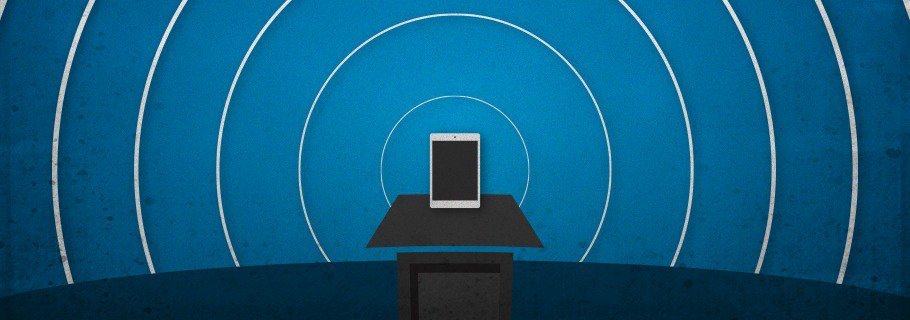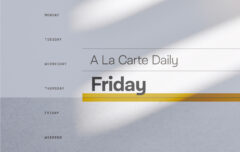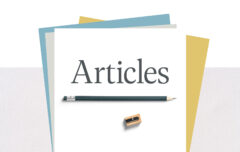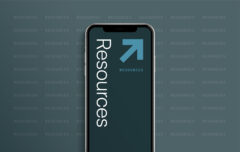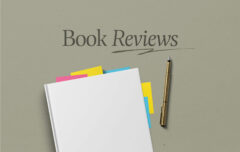About a year ago, or maybe a little more, Paul Martin (the Senior Pastor at Grace Fellowship Church) went away for a couple of weeks and left me to preach. Because I prepare my sermons digitally, I was finding it increasingly silly to convert them into the older medium of paper. They say that “while the cat’s away the mice will play,” so I took this as an opportunity to begin preaching from an iPad instead of a paper manuscript. I have been preaching from that iPad ever since.
There are many ways to go about it, but I will tell you about the system I have been using for the past year or so. I have found that it works very well. You need only two programs to do this: Pages and GoodReader (or Word and GoodReader if you use a PC). While I continue to use a full-size iPad, this system will work just as well with the Mini.
1. Prepare Yourself
If you are going to preach from an iPad, you have got to do it boldly
Preaching from an iPad can be a little bit intimidating at first, largely because we have a good deal of confidence in paper and a lot less confidence in electronics. It always amuses me that if something goes wrong with your paper manuscript (e.g. You drop it, or the pages get out of order) you blame yourself, but if something goes wrong with the iPad, you blame the iPad. The fact is, both are simply media and both have advantages and disadvantages, strengths and weaknesses. If you are going to preach from an iPad, you have got to do it boldly, not dreading it and not convinced that something will go wrong. Make sure you understand the process and be sure you practice it a few times. At the beginning you may want to take a paper backup with you as a means of increasing your confidence.
2. Get a Case
 While the iPad is an excellent tool for preaching, it can also serve as a distraction if people think, “He’s preaching from an iPad!” This concern is fast fading as iPads become ubiquitous, but for the time being, I find there is value in using a case that looks like a notepad. This is not to hide the fact that you are preaching from your iPad as much as it is to keep the fact from becoming a distraction. The cases from Pad & Quill are excellent, though there are also less-expensive alternatives.
While the iPad is an excellent tool for preaching, it can also serve as a distraction if people think, “He’s preaching from an iPad!” This concern is fast fading as iPads become ubiquitous, but for the time being, I find there is value in using a case that looks like a notepad. This is not to hide the fact that you are preaching from your iPad as much as it is to keep the fact from becoming a distraction. The cases from Pad & Quill are excellent, though there are also less-expensive alternatives.
3. Prepare Your Manuscript
I have found the best tools to use are Pages and GoodReader. Pages is excellent for preparing your notes or your manuscript. Using iCloud, you can prepare it on your computer and have it automatically sync to the iPad. When you are finished, bump the font size to 16 or 18. It will look obnoxiously large, but make it far more readable at a glance. The new version of Pages allows you to very easily add page numbers which can be helpful with your pacing. Once your sermon is ready to go in pages, you’ll need to get your file to GoodReader. To do this, tap the icon at the top right (the square with the arrow pointing up) and then “Open in Another App,” “PDF,” “Choose App” and “Open in GoodReader.” A couple of seconds later you will be ready to go.
The reason you want to preach from GoodReader rather than Pages is that it allows you to swipe or tap from one page to the next; you do not want to scroll from page to page as it is too easy to lose your place.
If you use a PC, find a program (such as Word) that will allow you to save a PDF file, and either email that to yourself or use Dropbox to transfer it to your iPad. Then open it in GoodReader.
4. Charge It
You will want to be sure that your iPad has enough of a charge to get through your sermon. The last thing you want is to be giving part of your brain to worrying about how long it will be before the iPad shuts down. I find that a 45-minute sermon takes only 10% of the battery (and that’s with an older iPad), but to be safe, I always charge it up all the way.
5. Reverse the Screen
The iPad has a bright and glowing screen and depending on the lighting in your church, the angle of the pulpit, and other factors, it may prove an annoyance by lighting up your face or reflecting off your glasses. The best way to counteract this is to use the “Invert Colors” functionality which changes white to black and black to white. To use this, go to Settings, tap “General,” then “Accessibility,” and switch on “Invert Colors.” Even better, go to Settings, tap “General,” then “Accessibility” and “Accessibility Shortcut.” There you will see the option to set a triple-click of the home button to invert the colours. Now, right before you preach, simply triple-click and you will have a reversed screen.
6. Turn off Notifications
When it comes to preaching, the iPad’s greatest weakness may be its multi-functionality.
When it comes to preaching, the iPad’s greatest weakness may be its multi-functionality. Your stack of paper was never going to ring or beep or buzz, but your iPad may. Be sure to turn off notifications so you will remain undistracted while you preach. The simplest way to do this is to set the iPad to airplane mode. iOS 7 has made this simple: You can swipe up from the bottom of the screen and push the “airplane” icon; this will turn off all wireless functions. At the same time, click the “mute” button and turn the volume all the way down.
7. Turn off Auto-Lock
Auto-lock is the background timer that counts down from the last time you touched the screen. When time runs out, it turns off the screen and locks it with a password. This is a good security feature, but a difficult distraction when you reach down to swipe to your next page of notes and find yourself having to enter your password. Turn off auto-lock before you begin.
8. Lock the Orientation
If you are preaching from a pulpit with a high angle, this may not matter. However, if your pulpit has a flat or low angle, you will want to lock the orientation so it doesn’t switch from portrait to landscape (or vice versa). You can use the switch on the side to do this.
Steps 5, 6, 7 and 8 may seem like they combine to make a lot of work, but all together they will take just about 10 seconds and can be done just before you walk to the pulpit.
9. Make Last-Minute Annotations
GoodReader allows you to make annotations directly onto your PDF manuscript. This is very helpful when you think of a last-minute application or when you realize you need to make an announcement at the very beginning or end of your sermon. Simply click on the screen and you can type, draw, add arrows or whatever else will prove helpful. I often write little notes to myself like, “Slow down!” or circle things I may otherwise forget.
10. Read From Your Bible
The iPad has many excellent Bible apps, but I believe it is far better to take your printed, leather-bound Bible to the pulpit with you. There is value in demonstrating that you are drawing your message and your authority from God’s Word. This is demonstrated for all to see when you hold up a Bible, but lost when you read from the iPad.