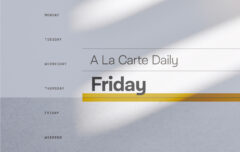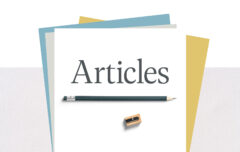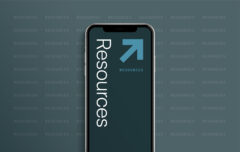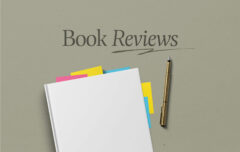I am a father of three children who are fully part of the digital generation. They are as comfortable with iPods as I am with a paperback and have only ever known a world where almost all of us have cell phones with us at all times, where Facebook is a teenager’s rite-of-passage, where every home has five or ten or twenty devices that can access the rest of the world through the Internet. Yet I know of the dangers that are lurking out there, waiting to draw them in.
I want to protect my children in a world like this, but I want to do more than that. I want to disciple my children to live virtuously, to use these new technologies for good purposes instead of bad ones. I believe this is a crucial part of my calling as a parent. To address this great need, I have put together what I call The Porn-Free Family Plan. It is a plan designed to protect my children from online dangers so that I can train them to use their devices and technologies well.
The Porn-Free Family Plan
A thorough plan needs to account for three types of device:
- Fixed devices. These are the devices will only ever be used in the home. Here we have desktop computers in the home office or Internet-enabled televisions and gaming consoles. Parents can have a significant level of control over these devices.
- Mobile devices. These are the laptops, tablets, smart phones and other devices that can be used in the home but also carried out of the home and used elsewhere. Parents can have as lesser degree of control over these devices.
- Other people’s devices. These are the computers children may use at another person’s home or the tablets other children may show to their friends. Parents can have no control over these devices.
In all of this there are two broad goals: To prevent those who want to find pornography and to protect those who do not want to find it but who may otherwise find themselves exposed to it, to confound those who want to see porn and to shield those who don’t. And while the plan is geared specifically to combat pornography, it will also help battle other online dangers.
The Porn Free Family Plan has four steps: Plan, Prepare, Meet and Monitor.
Plan
You’ve heard the old maxim: If you fail to plan, you plan to fail. The maxim applies well to what we are attempting to accomplish here. A successful plan will need to account for every device in your home that combines an Internet connection with a screen. So let’s get to work.
Step 1: Inventory
You need to know exactly how many Internet-enabled devices you have in your home. To do this, you will need to take an inventory. Make a list of all your Internet-enabled devices: desktop computers, laptops, tablets, and smart phones. Don’t forget the Playstation 3, Xbox, smart televisions, Apple TVs, iPods, and e-reader tablets. Even a Kindle reading device has basic web-browsing capabilities. A family recently reported that after doing this they were shocked to learn they had 22 devices to account for!
Step 2: Budget
Decide whether you are able to make Internet security a regular and recurring monthly expense. Where it used to cost money to access pornography, today it often costs money to avoid it. While there are free options available, the best services have a cost associated with them. A budget of $20-$25 per month will allow a family to take advantage of the premier options.
Step 3: Learn
Now that you have taken your inventory and have a better grasp of the devices your plan needs to account for, it is time to learn about the options available to protect those who use them. There are four broad categories of protection we have available:
- Filtering. Filtering proactively detects and blocks objectionable content. (Examples: If your child does an Internet search for “naked girls,” it will block the search; If your child mistakenly clicks a link to a pornographic web site, it will block access to the site.)
- Accountability. Accountability software tracks web sites visited from different devices and then prepares and delivers regular reports. (Example: If your child visits a pornographic web site or performs a search for “naked girls,” the accountability software will note it and include it in a report emailed to you.)
- Parental controls. Parental controls block certain functions of modern devices (Examples: Preventing the use of the Internet browser on an iPod Touch; preventing the use of the Facebook app on a tablet).
- Communication. We cannot rely on technology to solve all of our problems, so the plan must also involve regular, deliberate and open communication.
Because none of these offers complete protection, the wise plan must use some combination of all four. The Porn-Free Family plan uses the following tools:
- OpenDNS. OpenDNS uses filtering to automatically block objectionable web sites for every device connected to your home network. It is activated by making a small change to the settings on your existing router.
- Covenant Eyes. Covenant Eyes tracks the web sites visited by your computers and mobile devices and sends regular email reports; it also offers optional filtering that can be configured specifically for each member of your family.
- Parental Controls. Parental controls allow parents to disable certain functions on devices.
- Meetings. The most indispensable tool is regular, open, deliberate communication between parents and their children.
Step 4: Discuss
Before you begin to implement the plan, it may be a good idea to meet with your family to explain what you are about to do and what you hope to accomplish by it. You will be inconveniencing your family and putting rules in place that will impact them, so it may be wise to discuss these things with them.
Prepare
Let’s get started in putting that plan in place. This will take a couple of hours, so set aside the time, brew yourself a coffee, and get to it!
Step 1: Create Passwords
Master password. At the very top of the list is creating your master password. Your whole plan may fail if you choose a bad password or fail to protect it. Make it good (something that is difficult to guess and combines letters with numbers) and make sure you store it somewhere safe if you are not certain you will remember it. You may also need to create a 4-digit master password for mobile devices.
Family passwords. You also need to create a password for every other person in your home. Create passwords that will be easy for them to remember, but hard for others to guess. Every child needs to know his own password and only his own password. Make sure you record these passwords somewhere safe. If your children use mobile devices, you may also need to create mobile passwords for your children—usually 4-digit codes. Once again, make sure you know these codes and make sure you store them somewhere safe.
Step 2: Sign Up & Create Accounts
With your passwords in place, it is time to sign up for the services you will be using.
OpenDNS. We will begin by signing up for OpenDNS.
- Visit OpenDNS (www.opendns.com) and look for their Parental Control Solution. OpenDNS Family Shield is a great place to begin (Alternatively, OpenDNS Home VIP is the optional, premier solution and costs $19.95 per year).
- Create a user account for yourself using your master password.
- Take a look at the different filtering options and set the ones appropriate for your family. Whatever you set here will apply to every device that accesses the Internet through your home network.
- Note: It would be best to set the filter to block more rather than less, and to loosen it if and when you find that it is blocking too many sites.
Covenant Eyes. You have signed up for your filtering; now it’s time to sign up for the accountability software.
- Visit Covenant Eyes (www.covenanteyes.com) and create an account using your master password.
- Add each member of your family as a user and assign the password you created for each of them.
- Sign up each user for accountability monitoring and have the reports sent to your email address every 3 to 7 days. Choose an accountability level appropriate to their age and maturity.
- If you would like to have user-specific filtering in addition to the general filtering with OpenDNS, configure that as well. Choose a filtering level appropriate to each person’s age and maturity. It may also be wise to disable Internet access during certain times (Example: Disable all Internet access for your children after 9 PM and before 7 AM).
- Note: It is best to set the filter and accountability to block and report more and to relax the filtering levels only if and when it is proving cumbersome.
Computers. Now you need to create user accounts on each of your computers and laptops (and tablets if they allow multiple users).
- For every computer in your home you will need to create an account for each person who uses it. This means that if there are five people in your family and they each use the family computer, you will need to create five accounts—one for each of them.
- Create an account for yourself using your master password and ensure that you have administrator privileges.
- Then create a user account for each family member using the password you created for them; make sure that they do not have administrator privileges.
Let me offer a warning: This step can be laborious, especially if you have multiple computers. Persevere!
Step 3: Install Software
Now that we have created our accounts, we can install and activate OpenDNS and Covenant Eyes.
Install OpenDNS on your router. OpenDNS is activated with a simple change on your home router and managed through an online interface at www.opendns.com. You will need to refer to OpenDNS to learn how to change the appropriate settings. As soon as you do this, your filtering will be activated. Just like that, you are already beginning to protect your family.
Install Covenant Eyes on every laptop and desktop computer in your home. Visit www.covenanteyes.com, log in to your account, download the appropriate software, and install it. Log in to each account on each computer and ensure that the Covenant Eyes software is running properly (look for the “open eye” icon).
Mobile Devices. If you have decided to allow browser access on your mobile devices, install the Covenant Eyes browser on those devices (typically by visiting an app store and downloading the app). Note: If you wish to have Covenant Eyes on your mobile devices, you will also need to use parental controls (see below) to block access to any other browser on those devices.
Gaming Consoles. Remove Internet browser access on all gaming consoles. Also consider removing access to YouTube, Netflix and other video sites.
Other Devices. Return to your inventory list and see what other devices you need to account for. Your plan will only be as strong its weakest point.
Step 4: Apply Parental Controls
Set parental controls on all mobile devices. To make this effective on devices owned by your children, you will need to set a parental control password and use this password to ensure only you have access to the parental controls. Here are the settings I recommend for devices used by children:
- Ensure devices lock as soon as they are no longer in use.
- Turn off web browsing. If your children need web browsing, install the Covenant Eyes browser and use parental controls to block access to all other browsers.
- Turn off the ability to install new apps without inputting your password.
- Turn off the ability to change their own password or account information.
- Consider turning off Facebook, Twitter and other social media apps (since these apps often have a built-in browser that will allow them to visit web sites while bypassing all accountability software).
- Consider turning off the camera access if you are concerned that your child may misuse. Be especially cautious with applications that combine social media with a camera (Snapchat, Instagram, etc).
Congratulations! You made it through. You know what devices are in the home, and you have accounted for each one by installing filtering and accountability software. There is just one problem: Everyone in your family is upset with you! So now it is time for that family meeting.
Meet
We tend to believe that problems caused by technology can be solved by more technology. However, what is stronger, better, and longer-lasting than even the best technology, is character. The family meeting is where you discuss and emphasize the importance and the growth of character.
I suggest having an occasional family-wide meeting to discuss the system, and regular one-on-one meetings with your children to ask them specific questions and ask for specific feedback.
Step 1: The Family Meeting
The actual content of the family meeting will depend to some degree on the age of your children. Here are some ideas for talking points:
- Concern. Because of your concern for their well-being, you have taken actions to protect them as they use the Internet. Explain that you do not view your children as criminals or porn addicts, but that you do wish to protect them from online dangers. Depending on the age of your children, this may be a good time to explain that there are so many people who struggle with pornography that they may need to expect that some day they will face the temptation as well.
- Privacy. Your children—and especially young children—should have no expectation of privacy when they use their devices. They should know that you will have liberty to check their devices without their permission and that their online actions will generate reports that you intend to monitor. You are doing this in order to love and protect them.
- Passwords. Everyone needs to know the importance of passwords and that you expect them to protect theirs. They may not share their passwords with their siblings or their friends.
- Readiness. You need to speak to your children about Internet safety outside the home. Talk to them about what to do if they are accessing devices in other people’s homes. Explain to them what they should do if someone shows them pornographic or otherwise inappropriate material.
- Mom and Dad. If you have decided to hold yourself to the same standards—to use filtering and accountability software (something I recommend!)—this is a good time to explain that to the children.
Step 2: One-on-One Meetings
Parents and their children will benefit tremendously from having regular discussions about online dangers and concerns. The conversations will vary a great deal depending on the age and maturity level of the child. Here are some questions you may consider asking:
- Are you able to access everything you need to access online?
- Are you feeling tempted to look for things online that you know you shouldn’t look for?
- Do you know if your friends are looking at pornography and talking about it?
- Have you looked at pornography since the last time we met?
I trust you have prepared yourself for some push-back and some frustration, especially at the beginning. Your children will probably find that they cannot access certain sites or that they need to input passwords where before they did not. Your spouse may find that she cannot access certain sites she wants to. Persevere, and address each issue as it arises.
Monitor
The plan is in place, and your family is now benefiting from some level of protection. But this not a plan you can set in place and simply leave to run its course. It requires monitoring and maintenance.
- Covenant Eyes Reports. Covenant Eyes will send you regular reports. Do not expect these reports to be as helpful as you want them to be. You will need to take some time—two or three minutes—to look carefully over the report looking for anything that seems amiss. Follow-up with any of your children whose report shows a red flag.
- OpenDNS Reports. OpenDNS also collects reports, including pages and searches it has blocked. While you will not know who is responsible for these blocks, you would do well to keep an eye on them, to look for patterns, and so on.
- Adjust. As your children grow older you may find that you need to adjust their privileges. You may also find that as they grow older they face greater temptations which will require fewer privileges. Be willing to adjust accordingly.
- Maintain. Covenant Eyes updates their software on a regular basis. As they do this, you will want to install the new updates.
Conclusion
And that’s the Porn-Free Family Plan. It takes a couple of hours of hard work to set up, but it is time well-invested. Even then, this plan is not fool-proof—no plan is completely fool-proof. There will be ways around it for those committed to finding those ways. Covenant Eyes will occasionally block something harmless; OpenDNS will sometimes fail to filter something that obviously ought to be filtered. Yet the plan will suffice for most families in most circumstances. You are well on your way to training and protecting your children.