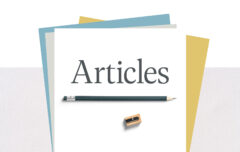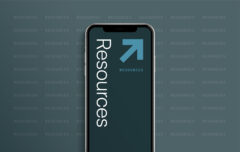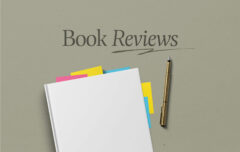As I continue this series on getting things done, I want to remind you of our definition of productivity: Productivity is effectively stewarding your gifts, talents, time, energy, and enthusiasm for the good of others and the glory of God. I would like to briefly address that “good to others and glory to God” because I know it can be a little bit abstract.
Let me confess: Doing good to others and bringing glory to God is not something I think about every moment. When I sit down to do paperwork for the church I don’t think, “How can I glorify God in this?” When I take my son out for breakfast I don’t think, “How can I do him good and glorify God over the next hour?” Perhaps I should, and I probably have a lot of room for growth here. But what I ensure I do is reserve moments of deliberate thoughtfulness and in these times consider and plan how I can do good to others and in that way glorify God. I structure my life and live within a system so that day-by-day and week-by-week I am executing plans and projects that reflect the time I spent considering how to do those good things that bring glory to Him.
Task Management
Today I want to turn to the very practical subject of task management tools because they represent the heart of an effective productivity system. The task management tool is tool you use to store and organize your tasks or actions. While each of the four tools is important, none is more crucial to the functioning of the system than this one. There is a real sense in which all of the other tools are supplemental to it, because this is the one that will determine and propel your actions each day.
I use OmniFocus as my task management tool. I appreciate its rich feature set, its attractive design, its excellent desktop and iPhone apps, and the way it comfortably complements the way I like to get things done. However, most of the principles I am about to lay out will also work with ToDoist or similar packages.
Let’s talk about how to get your life into a task management system, and how to structure a basic workflow.
Projects
No two people use OmniFocus exactly the same way, and most people don’t use it exactly the same way for very long. That’s just fine. I will tell you how I use it in the hope that you can use that as a starting point and adapt it to fit your life and your responsibilities.
If you went through the previous article, I trust you have already installed your task management tool and begun the basic setup. I organize OmniFocus according to my 5 areas of responsibility: Personal, Family, Social, GFC [church], and Business. Each area of responsibility contains what OmniFocus calls projects and these projects represent my roles, duties and projects. Within each of these OmniFocus projects I have one or more tasks. Here are some examples of this hierarchy of area of responsibility → project → task.
Area of Responsibility: Family
- Project: Finance
- Open: New Savings Account
- Update: Budget
- Research: New Insurance Policy
- Project: Home
- Register: Keurig
- Complete: Kitchen Paint
- Buy: New Fire Extinguisher
Area of Responsibility: Business
- Project: G3 Conference
- Decide: Text to Preach
- Prepare: Sermon
- Book: Flights
- Project: Free Stuff Fridays
- Verify: This Week’s Sponsor
- Launch: This Week’s Giveaway
- Choose: This Week’s Winners
- Send: Winners to Sponsor
Area of Responsibility: Church
- Project: Young Adults’ Ministry
- Set: Next Meeting Date
- Decide: Next Meeting Topic
- Project: Members’ Meeting
- Create: Members’ Meeting Agenda
- Discuss: Agenda with Elders
- Send: Agenda to Members
Adding Tasks
The inbox is a place to hold unfiltered and unsorted tasks, so I add tasks to it indiscriminately.
Whenever I think of something I must do, or may want to do, I immediately add it into my OmniFocus inbox. The inbox is a place to hold unfiltered and unsorted tasks, so I add tasks to it indiscriminately. Because OmniFocus is on my laptop, desktop, and iPhone, I have it with me just about anywhere I go, and this allows me to enter items the moment I think of them.
I always begin tasks with a verb followed by a colon and then a brief description. I do this primarily to ensure that I am adding only tasks that require action (and not, for example, information that would be better stored in Evernote). OmniFocus is the place for life’s verbs while Evernote (or another information system) is the place for life’s nouns. I keep tasks as short as possible, but with enough information that I will remember what I need to accomplish. (See the examples above.)
At least once a day I process everything in my OmniFocus inbox, ensuring that I reach inbox 0 (See “Daily Review” below). For an item to leave my inbox and find its way to its proper home it must have at least two pieces of information: a project and a context. Each task can be assigned to only one project and one context. Remember: A home for everything, and like goes with like.
- Project. A project is a task (or role or duty) that requires multiple actions. The way I use projects they can either be short-term (Summer Vacation) or permanent (Family Finance). This means some projects will be completed (Summer Vacation, Close Bank Account) while others never will (Family Finance, Spiritual Care).
- Context. A context is a location you need to be, tool you need to have available, person you need to be with, or scheduled time you need to be in, in order to complete that task. Contexts are perhaps the most abstract and debated feature of OmniFocus, but they are tremendously helpful if you commit to using them. However, if your task management software does not support contexts, don’t despair—you will be fine with only projects.
There is some other optional information I may add besides the project and the context.
- Due Date. This is a date I must have the task completed.
- Defer date. This is a date that will “activate” the task; if I set a defer date, the task will remain grayed out until it reaches that date. For example, I want to remember to order concert tickets, but they do not go on sale until December 1, so I defer the task until December 1 since I cannot take action on it before then.
- Repeat. This indicates if and how often a task or project will repeat. A repeated task can be completed, but then re-appear on a pre-determined schedule. For example, every Wednesday I need to remember to send a list of quotes to Kate so she can create graphics for them, so a new version of that tasks appears each Wednesday morning.
Action: Go ahead and begin adding some tasks. Start with a few simple ones and try to add a few repeating tasks in there as well.
Daily Review (Coram Deo)
To manage your time well you need to know what the possible tasks are for any given day, and you need to know what time is available to you. Once you have that information before you, you can begin to fit tasks into your day like pieces in a puzzle. For that reason, the system is absolutely dependent upon regular reviews—short reviews that are daily and tactical, and weekly reviews that are lengthier and strategic. Let me tell you about my daily review; we will cover the weekly review at another time.
Every morning, before I do much else, I open OmniFocus and perform a daily review that I refer to as my coram deo (learn more). I do this after I complete my personal devotions, but before I begin my work day and before I look at my email. The purpose of this review is to consider all of my projects, duties, and appointments, and to prayerfully choose the tasks that will receive my attention that day.
The daily review is tactical, meaning that I am looking primarily at the short-term. I am not strategizing or taking a broad view of life, but simply thinking about how to best use the 10 or 12 hours directly ahead of me.
The daily review consists of these 6 actions:
- [Get Focused] Pray
- [Get Clear] Bring: OmniFocus Inbox to 0
- [Get Current] Check: Calendar & Alerts
- [Get Current] Check: Waiting Context
- [Get Current] Check: Forecast for Next 7 Days
- [Get Going] Flag: Today’s Top Tasks
Let me tell you a little bit about each of them.
[Get Focused] Pray. I pause to pray, giving the day to the Lord and asking him to help me use it to his glory. I ask for wisdom to know what I ought to do, and for grace to do it well. In the note for this task I also copied and pasted a line from R.C. Sproul: “To live coram Deo is to live one’s entire life in the presence of God, under the authority of God, to the glory of God.” I want to structure my day to do that very thing.
[Get Clear] Bring: OmniFocus Inbox to 0. I go to my OmniFocus inbox and tidy it up by assigning a project and context to any items there. When possible I also assign a due and defer date. This assures that I have not overlooked any tasks that might need my attention in the day ahead.
[Get Current] Check: Calendar & Alerts. I open my calendar and look for any meetings or appointments that are happening today or tomorrow. I check each of them to ensure that I have set appropriate alerts. This step tells me how much time I have available to complete tasks.
[Get Current] Check: Waiting Context. The waiting context is to-do items whose next action is dependent upon another person (I will tell you more about that in the future). I review this context on a daily basis to see if any of these tasks were completed or otherwise moved forward so that I can now take action on them again.
[Get Current] Check: Forecast for Next 7 Days. I open the forecast perspective in OmniFocus and take a brief look at all of my tasks through the next 7 days, looking for any approaching deadlines.
[Get Going] Flag: Today’s Top Tasks. As I look at the waiting context and the forecast, I am beginning to determine which tasks I will attempt to accomplish today. Now I go through tasks and set the flag on anything I am committing to do today. Typically this is items due today, but it may also be items due days or even weeks ahead, depending on the time I have available. I may also adjust due dates for items that can wait for another day.
This review takes only 5 or 6 minutes. By the end of it, I have looked at all the things I could do in the day ahead and have selected the ones I actually will do—or plan to do, at least. It is 4 or 5 minutes well invested.
Workflow
And then it comes down to actually getting things done.
There are two screens in OmniFocus that get most of my attention. All throughout the day I am looking at OmniFocus’ Today perspective which displays all of my flagged tasks grouped by context. Then, throughout the day I find myself in different contexts, and this is where the OmniFocus’ context perspective is so helpful.
I often begin my day with time I have blocked off for creative work. I can look at my OmniFocus GFC: Creative context, see my flagged tasks, and work on those ones. This may be preparing the sermon for next Sunday, or preparing the content for the next young adults’ meeting. If I complete them all, I can move to some of the unflagged tasks. Then I will have an elders’ meeting, and I can look at my GFC: Elders’ Meetings context and bring any of those items to the attention of the other elders. When I return home I may have some unexpected downtime at my desk, so I can look at my Business: Administration context and see if there is someone waiting to hear back from me about a conference.
All the while I am accomplishing tasks, marking them as complete and moving to the next thing. Few things are more satisfying then clicking the “complete” circle and watching that task disappear.
Let me conclude with this: Do you see how the system begins to keep itself going? There is an up-front investment in learning the tools and configuring them. There is a small amount of maintenance. But once the system is in place, it is very powerful, and begins to propel action. All you need to do is commit to it!